With automation at our heart, we understand the importance of streamlining your workflows to enhance productivity and efficiency.
Our Cloud Communications platform easily integrates with Zapier, enabling you to automate actions when a text message is received.
Sometimes, however, you may want to trigger actions only for messages from specific phone numbers. Here’s a step-by-step guide to help you set this up using our custom app on Zapier and the ‘Filter’ function.
Step 1: Set Up Your Zap with Our Custom App on Zapier
First, you need to set up a trigger in Zapier using our custom app to catch incoming text messages.
-
- Log into Zapier and click on “Make a Zap”.
- For Triggers, Search for our Voice360 app.
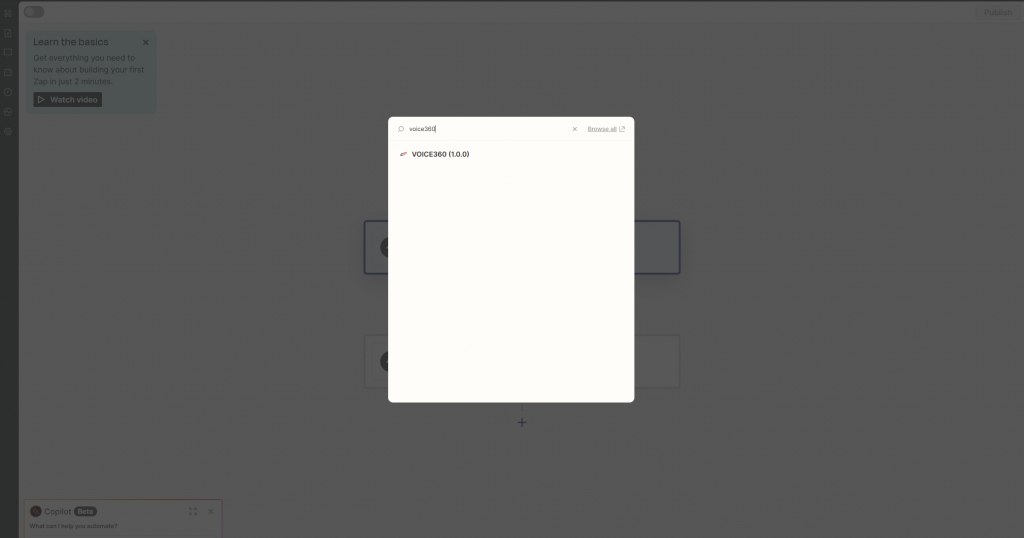
-
- Select “New Incoming SMS” as the trigger event.
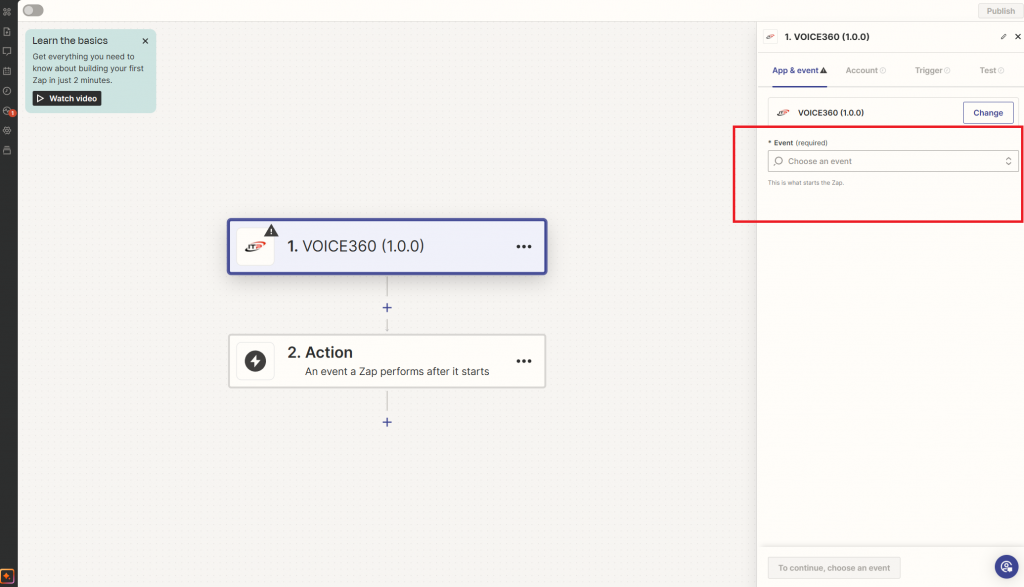
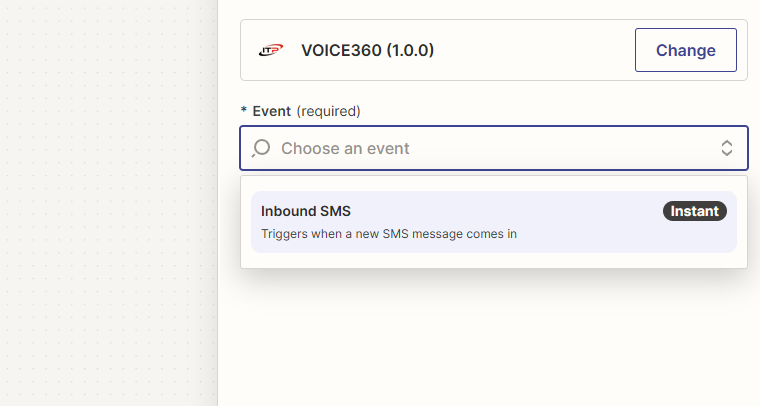
-
- Click “Continue” to proceed.
Step 2: Test the Connection
Next, send a text message from your mobile device to any of your phone numbers on Voice360. Wait a few moments then click the “Test trigger” button.
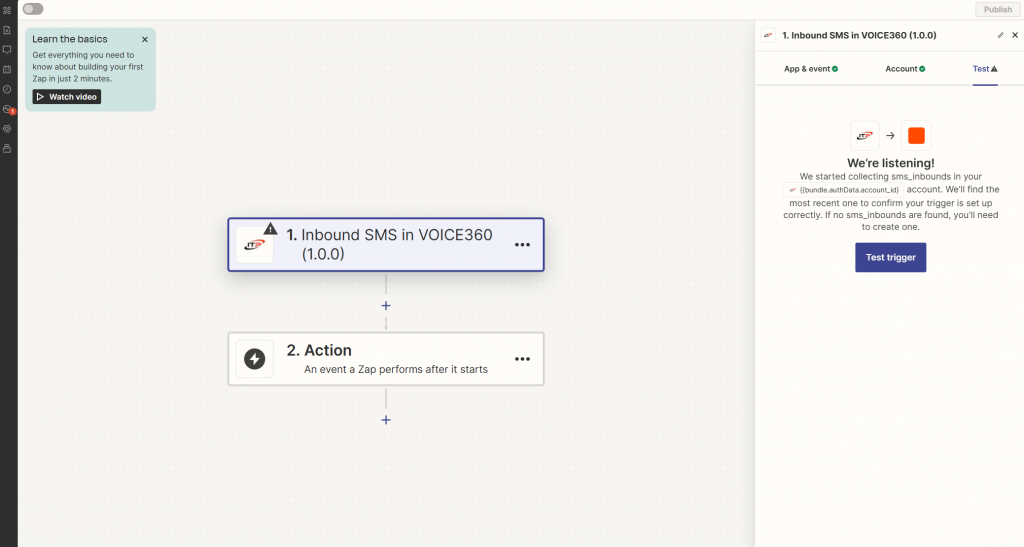
A screen like below should show you some test data that was received by Zapier. Click Next to continue.
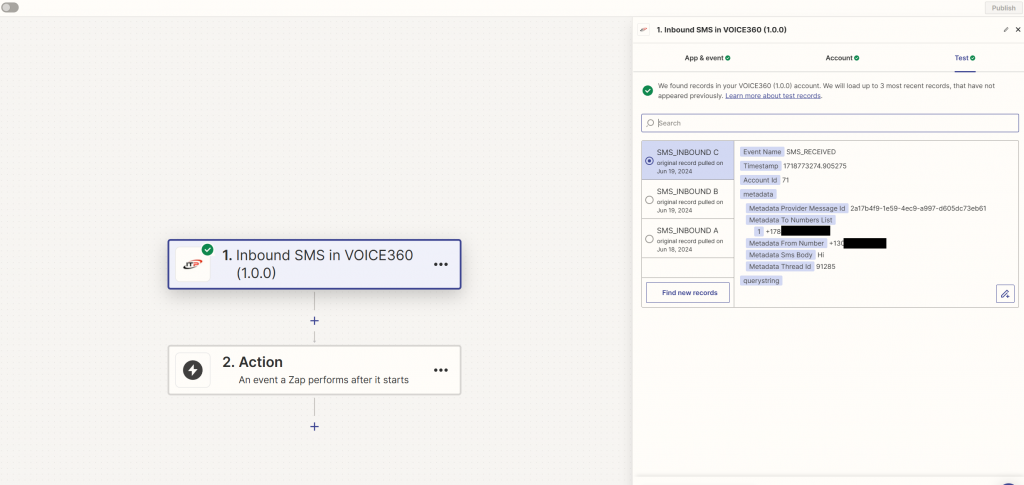
Step 3: Optional – Filtering
Before selecting an action, you may use the Zapier Filtering action to decide whether to proceed based on a number of factors. You can decide based on what the user said (the message body), the user’s phone number or the number that the user messaged you on. In this example we will filter by the phone number the user messaged you on.
-
- Click the plus sign to add a step after the trigger.
-
- Search for “Filter”
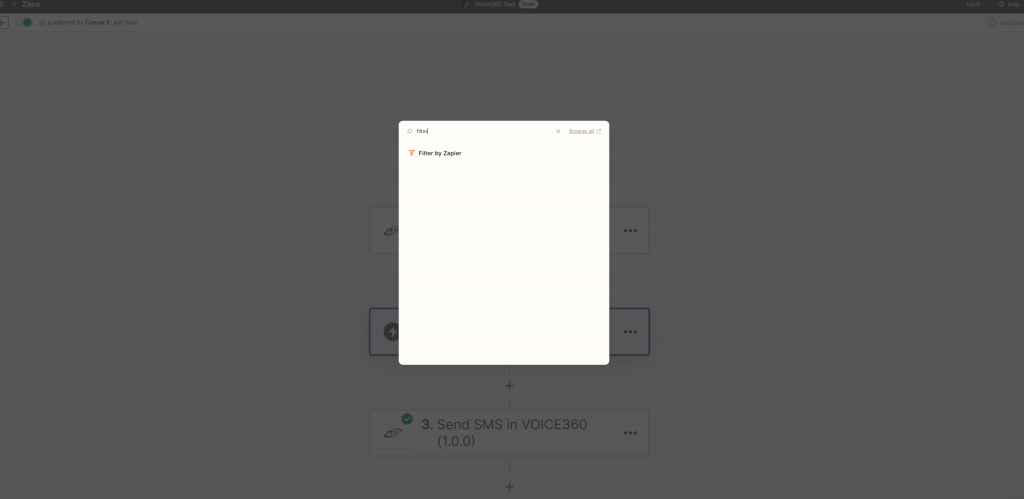
-
- After adding the Filter action, you may configure the search crtiera as follows:
Field to search: To Numbers List
Search by: Contains
Search for: You may enter the number you wish to filter by. For example, if you have number 786-555-5555 in your voice360 account you may enter 7865555555 to ensure only messages that come to this number are processed in your zap.
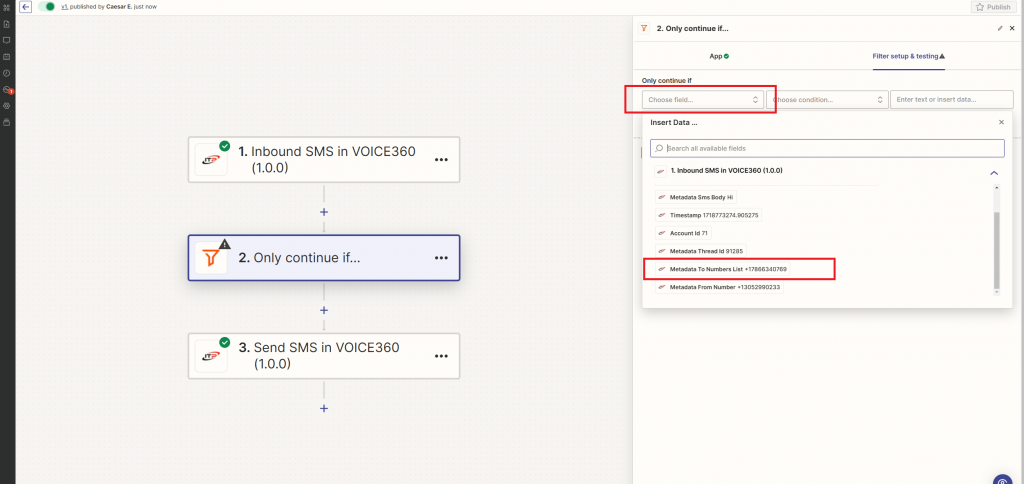
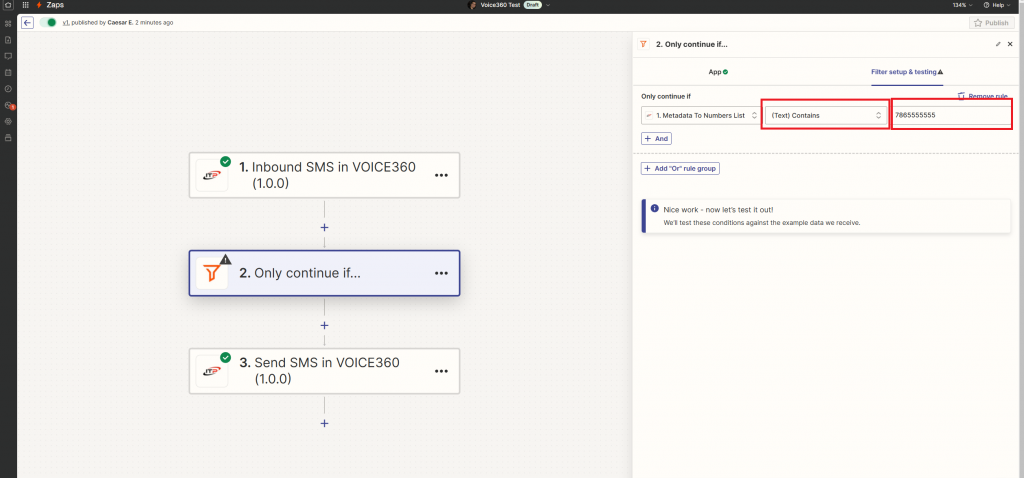
Step 6: Complete the Zap
Add any remains action you wish to use, such as sending a SMS from Voice360.
By following these steps, you can easily set up a Zapier trigger that filters incoming text messages by phone number using our custom app. This allows you to automate actions only for specific phone numbers, making your workflows more targeted and efficient. If you have any questions or need further assistance, feel free to contact our support team.